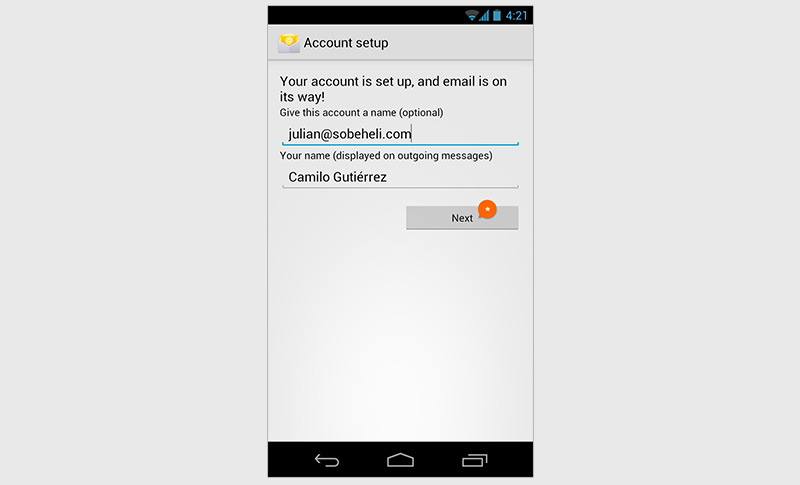Email Setup (POP Server) - Android
Before you begin, you will need the following information:
Username: This is an email address hosted by WG Studios
Password: Password to the email account being configured
POP Server: pop.domainname.com
SMTP Server: smtp.domainname.com
-
Enter to Email Account Setup
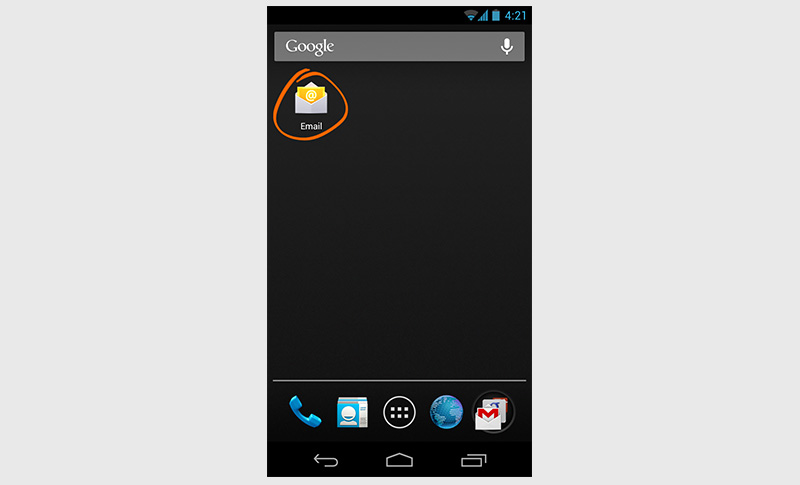
-
Put your email account (a) and password (b), then select "Manual Setup" (c).
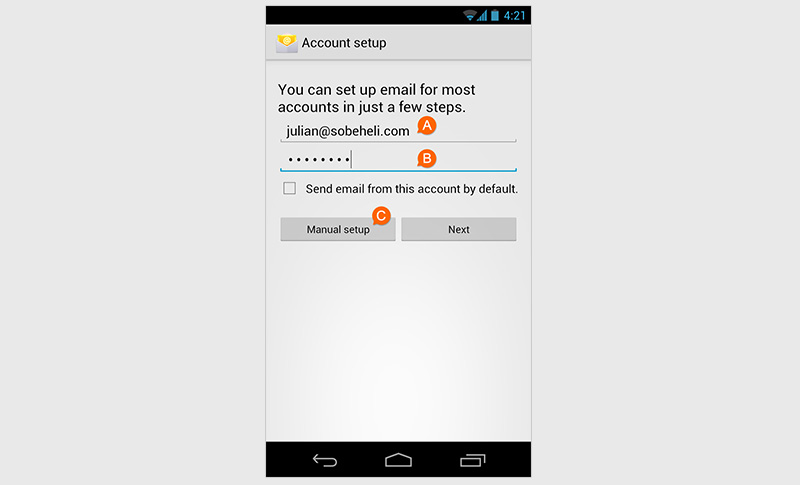
-
Select POP3.
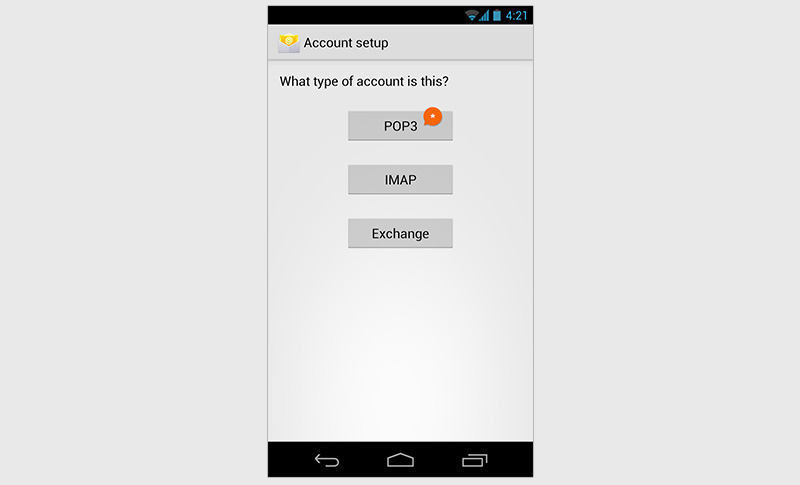
-
Fill the information for the Incoming Mail Server (IMAP):
- A. Username: julian@sobeheli.com
- B. Password: ****
- C. POP3 Server (This for default will put your domain as "POP3.yourdomain.com". just replace for "pop.yourdomain.com").
- D. Port
- E. Security type
- F. Delete email from server: (never)
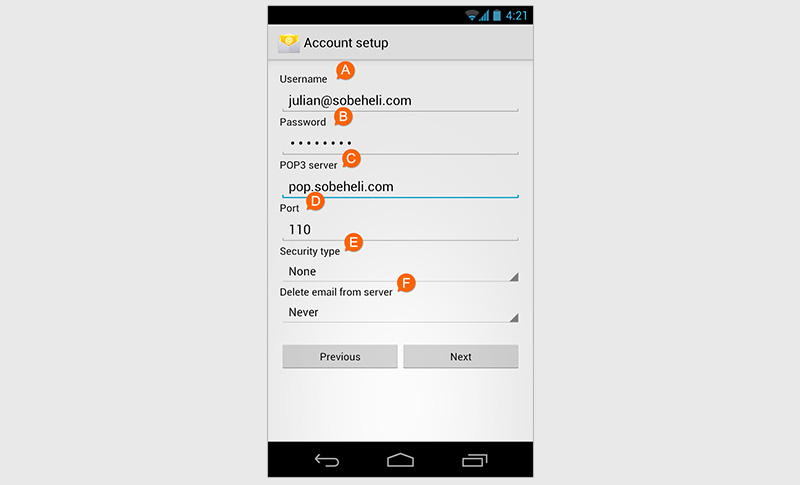
-
Here you must fill the information for the Outgoing Mail Server (SMTP):
- A. SMTP server
- B. Port
- C. Security type
- D. Select on Require sign-in and put your email account and password
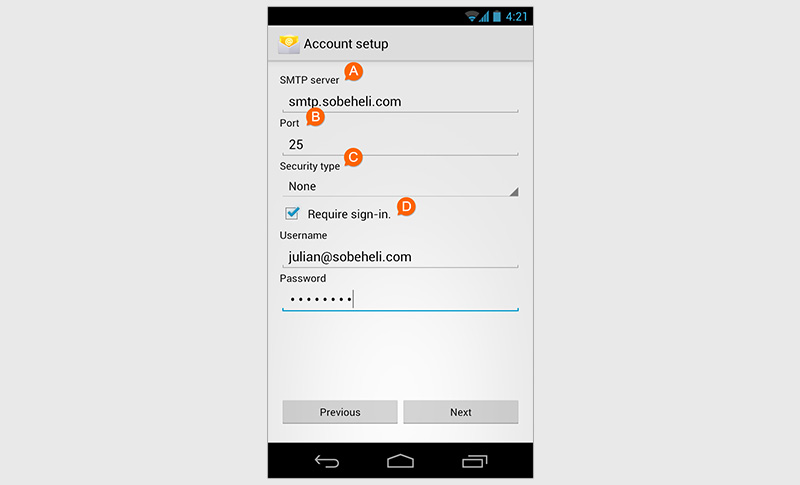
-
Check your preferences for the inbox checking frequency, then select "Next" button.
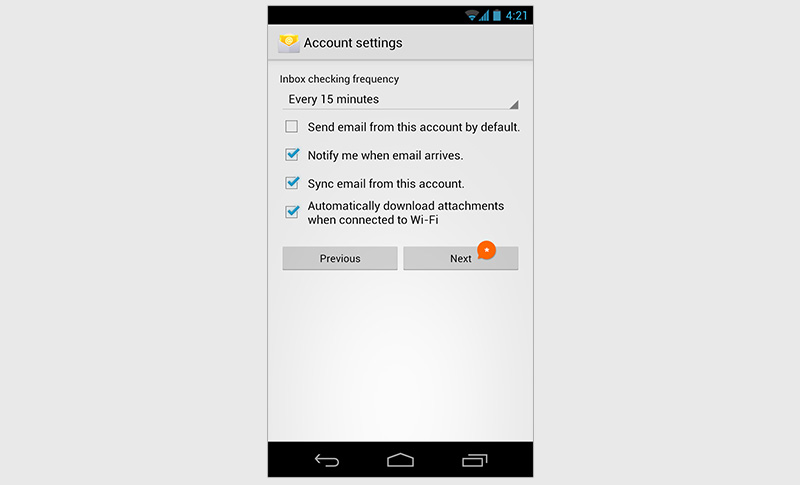
-
Done! your email has been set up. (if you want, you can choose a name for the Outgoing messages). Select "next" to finish the process.